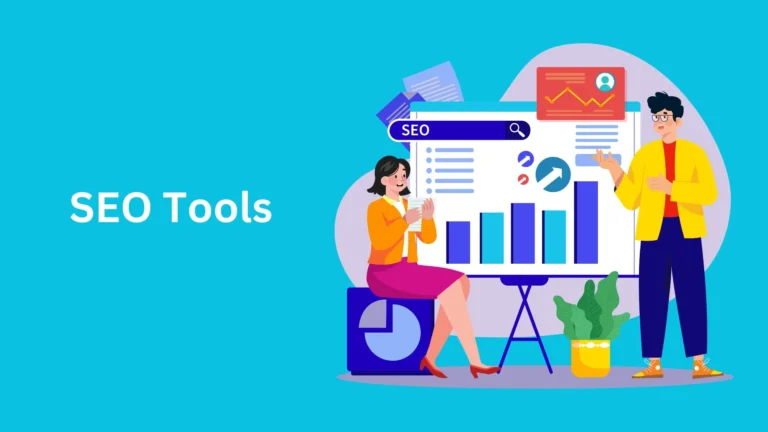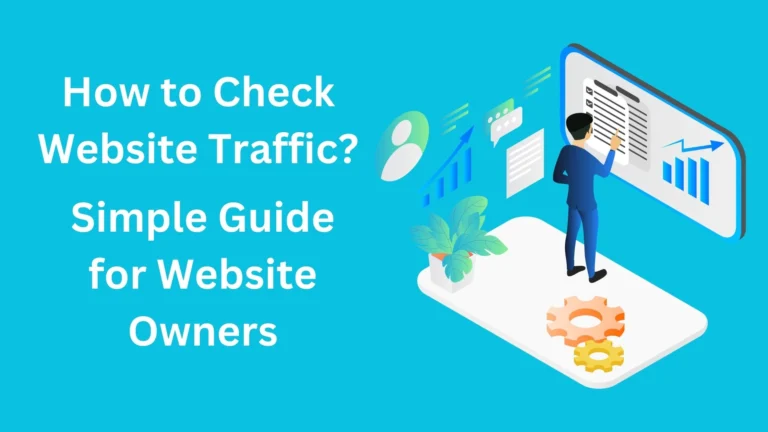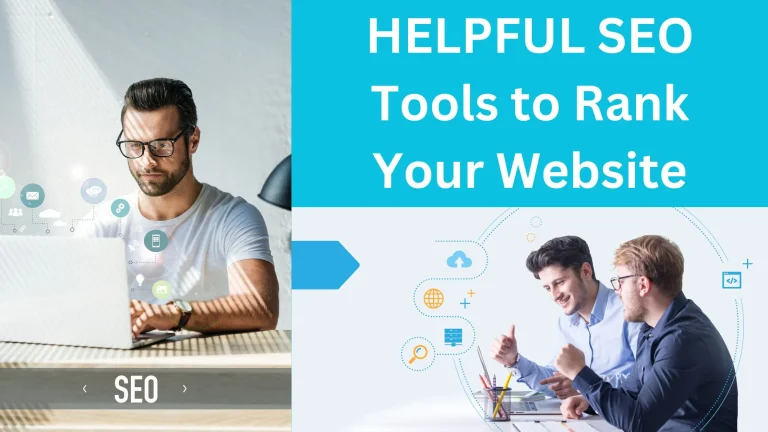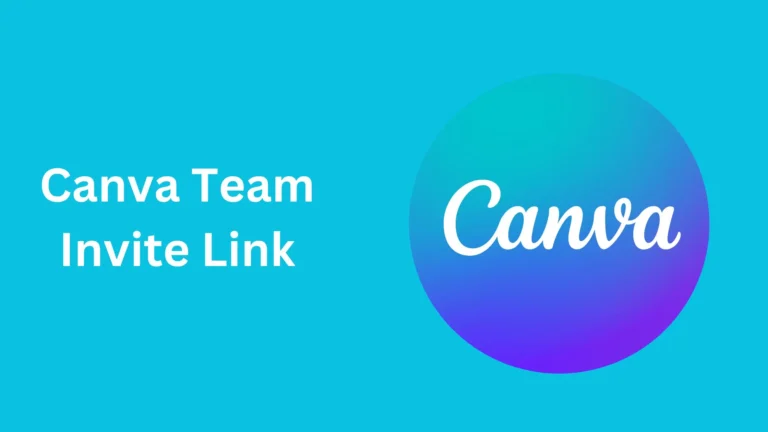What is Direct Traffic in Google Analytics 4 and How to Fix It
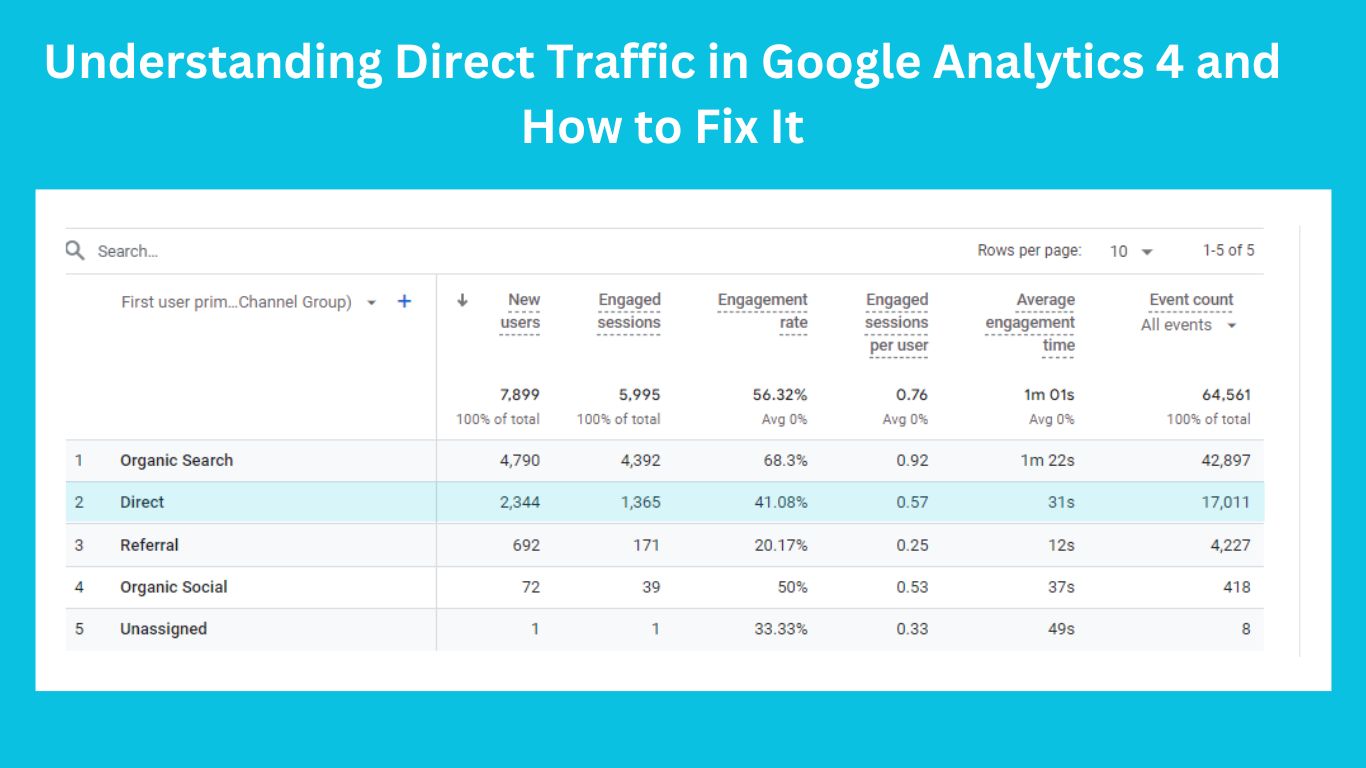
Direct traffic in Google Analytics 4 (GA4) can be confused to understand in some cases, which often leaves people to think about what it really means for how your website is doing.
This article will speaks about what direct traffic is, why it happens, and how to handle it like a pro. By knowing these key points, you’ll be able to fine-tune your analytics and make sure your traffic data is understand to you.
So why wait? Lets go on!
What is Direct Traffic in Google Analytics?
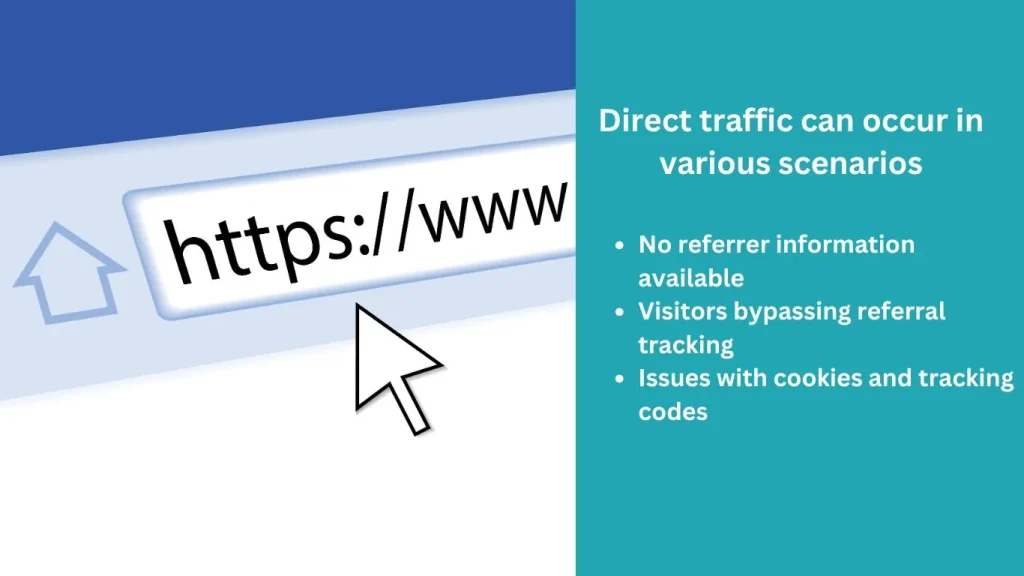
Direct traffic in Google Analytics refers to website visits where the source of the traffic is unknown. A lot of people think direct traffic only comes from users typing your URL directly or using bookmarks, but there’s more to it than that. However, direct traffic often represents a larger pool of unknown sources.
In reality, direct traffic can occur in various scenarios, such as:
- No referrer information available
- Visitors bypassing referral tracking
- Issues with cookies and tracking codes
How Google Analytics Determines Traffic Sources
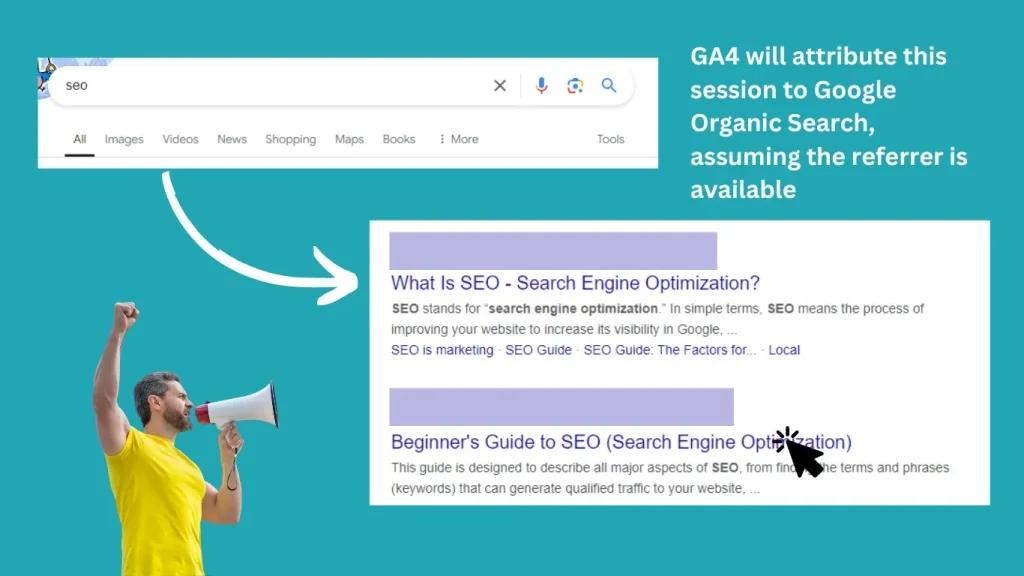
Google Analytics 4 uses several methods to determine where a visitor lands from.
The primary method relies on the “referrer,” which is a global JavaScript variable that indicates the URL of the previous page. If a user comes from another website, this referrer will typically show the domain of that site.
For example, if a user clicks a link from Google and lands on your site, Google analytics 4 will attribute that session to Google Organic Search, assuming the referrer is available. However, if the user arrives with no referrer information, GA4 will classify that session as direct traffic.
Understanding UTM Parameters
When URLs have UTM parameters like source, medium, or campaign, google analytics will prioritize these over the referrer. So, if someone clicks a Facebook link with UTM tags, GA4 will give credit to Facebook, even if the referrer is something else.
Check our Top Free and Paid Tools for SEO
Common Reasons for Direct Traffic in Google Analytics
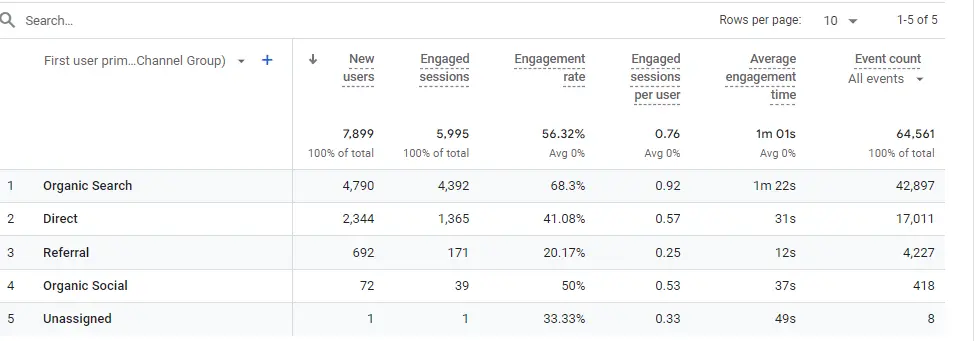
There are several reasons why you might experience spike in direct traffic in google analytics. Each of these can indicate specific issues with your website’s tracking setup:
1. HTTP and HTTPS Redirects
Changing between HTTP and HTTPS may occasionally result in the loss of referrer information.
For instance, when a user clicks a link from an HTTPS website to an HTTP website, the referrer information is lost.
Solution: To preserve that referrer information, ensure all external links to your site are HTTPS. Conduct an audit to identify any HTTP links and convert them to HTTPS. Additionally, configure redirects on your server to ensure that users are immediately directed to the HTTPS version of your site when they access an HTTP link.
2. Cookie Consent Popups
When visitors encounter cookie consent popups, they might navigate away from the landing page before interacting with the popup. If they accept cookies after navigating to another page, the original referrer may be lost, leading to direct traffic attribution.
Solution: Make cookie consent popups prominent and require user interaction before allowing further browsing. You can do this by using a modal popup that blocks access to the rest of the page until the user engages with it. Another option is a “sticky” popup that remains visible as the user scrolls, keeping it in sight without being too intrusive
3. Links in PDFs and Documents
In some cases, users can reach out your site through some other external pdf in online. So might the google cant find the exact source of traffic
Solution: Ensure that all links within your downloadable PDFs and other documents include UTM parameters. This will allow Google Analytics 4 to track the source of the traffic accurately. You can use a UTM builder tool to generate these parameters and incorporate them into your links.
4. Missing GA4 Code on Pages
Inconsistent installation of GA4 tracking code can lead to data loss. If a visitor lands on a page without the tracking code, that session won’t be tracked.
Solution: Conduct a thorough audit of your website to ensure that the GA4 tracking code is installed on all pages. You can use tools like Google Tag Assistant or GA Debugger to verify the presence of the tracking code. Consider implementing a tag management solution like Google Tag Manager to manage and deploy the tracking code consistently across your site.
5. rel=noreferrer Attribute
Some backlinks may include the rel=noreferrer attribute, which prevents referrer information from being passed.
Solution: If you have control over the backlinks pointing to your site, consider removing the rel=noreferrer attribute to retain referrer information. If you don’t have control, reach out to the webmasters of the referring sites and request the removal of the attribute.
6. Missing UTM Parameters in Email Links
Email marketing campaigns often fall victim to direct traffic if links within emails do not contain UTM parameters.
Solution: Ensure that all links within your email marketing campaigns are tagged with appropriate UTM parameters. This includes setting up UTM parameters for the source, medium, and campaign to track the performance accurately.
7. Unwanted Referrals and Spam Traffic
GA4 allows users to create a list of unwanted referrals, but using this feature incorrectly can mask spam traffic as direct. Instead of hiding spam traffic, address the root cause to maintain accurate data.
8. Separate Properties for Subdomains
If you have different GA4 properties for subdomains, it can lead to direct traffic attribution when users navigate between them. To track users across subdomains accurately, use a single GA4 property with a unified data stream.
9. Cookie Limitations and Expiration
Cookies can expire or be deleted by users, leading to direct traffic attribution in future visits. Using server-side tagging can mitigate some issues with cookie expiration, but understanding user behavior is also essential.
10. Processing Errors
Occasionally, GA4 may experience processing errors that incorrectly attribute traffic. Bugs in the system can lead to spikes in direct traffic, which may resolve over time but require monitoring.
Final Thoughts
Understanding direct traffic is key to getting accurate analytics and creating effective marketing strategies. By tackling the main causes of direct traffic, you can fine-tune your tracking setup and get better insights into your audience’s behavior.
Implementing these strategies will not only clarify your traffic sources but also improve your overall data accuracy.
If you’re not sure how to check your website traffic, be sure to read our blog: How to Check Website Traffic.
Key Takeaways
In GA4, direct traffic means Google doesn’t know where the visitor came from. It’s not just people typing your website address—it can also happen because of:
- Missing tracking code
- Links in emails or PDFs without tags
- Cookie popups blocking tracking
- Switching between HTTP and HTTPS
- Spam or bot visits
How to fix it:
- Add tracking code to all pages
- Use UTM tags in all your links (emails, PDFs, social posts)
- Make sure your site uses HTTPS
- Set up cookie banners properly
- Use one GA4 property for subdomains
You can’t fully stop direct traffic, but fixing these things will make your reports more correct.
Check out FREE SEO tools to BOOST your online presence

With 5+ years of SEO experience, I’m passionate about helping others boost their online presence. I share actionable SEO tips for everyone—from beginners to experts.